Twitter Feed
The Twitter Feed allows you to pull in content from your social media platform. You can place this feed within a homepage section or any multicolumn snippet.
Demo
Twitter Feed Integration
To create your feed embed code, please use https://publish.twitter.com/. Then, embed it in the desired location on your site.
How to Insert a Twitter Feed on Your Page:
-
Access the Twitter Publish Page: Click on https://publish.twitter.com/ to visit the Twitter Publish page.
- Enter Your Handle Page URL: Input your Twitter handle page URL (typically in the format - https://x.com/your_handler_name. For example, Stony Brook University's Twitter handle URL is https://x.com/stonybrooku). Click the horizontal arrow (->) or press Enter.
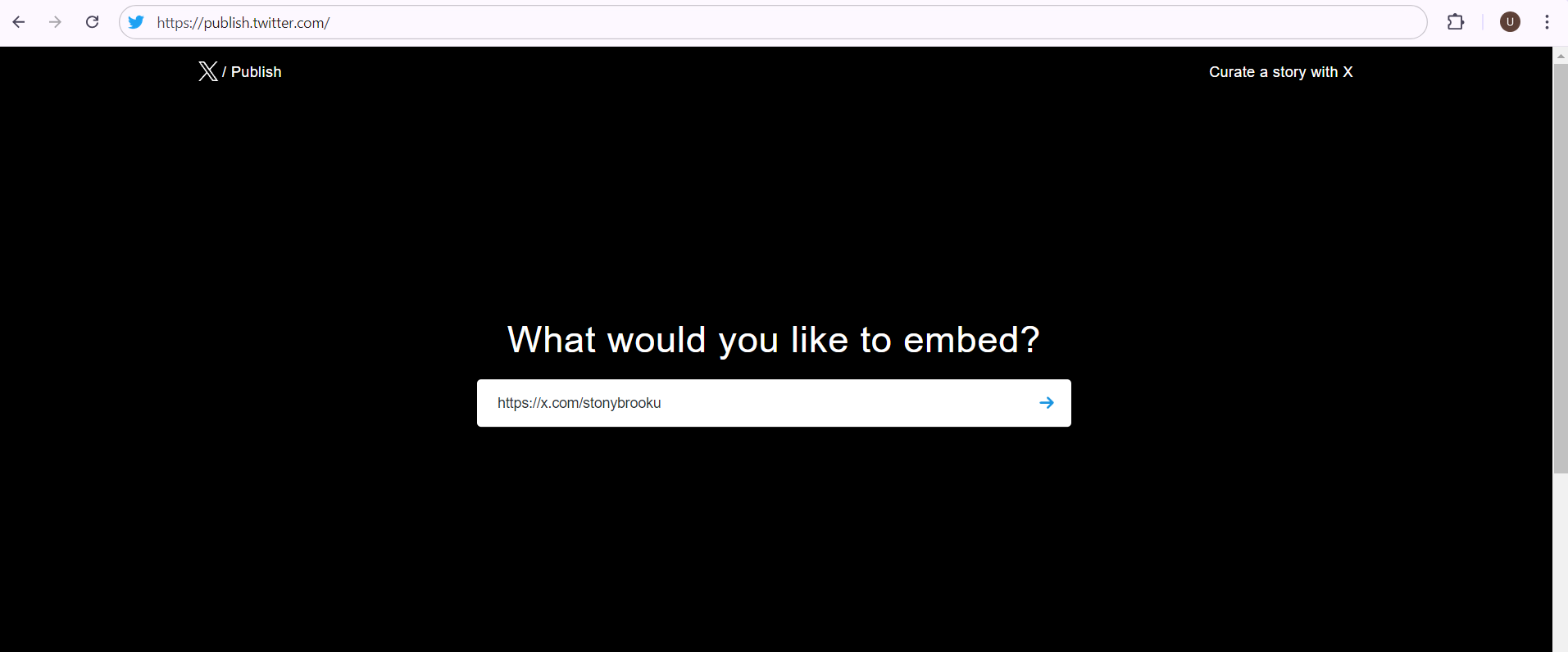
-
Select Display Options: Scroll down to the display options and choose your preferred display style.
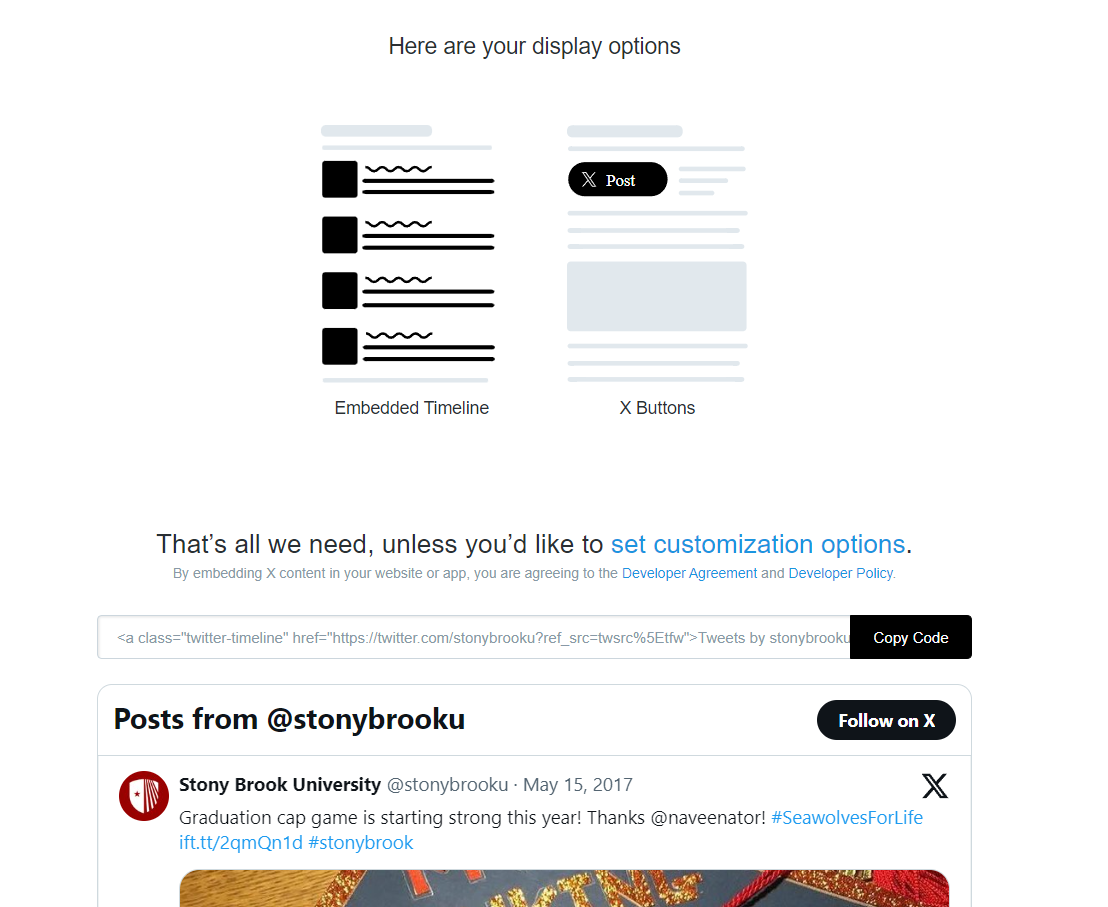
-
Customize the Display (Optional): If you wish to customize the display, click on the "Set Customize Options" button and adjust the size, look, and language settings. Then, click "Update."
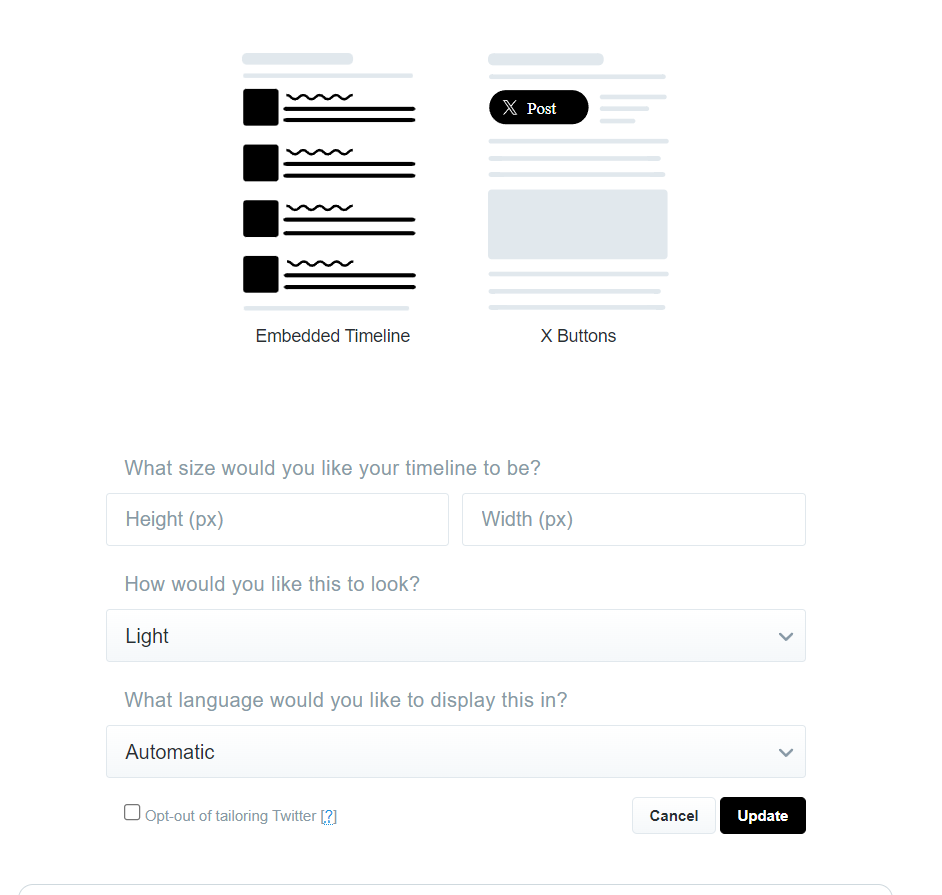
-
Copy the Embed Code: The code for your Twitter feed will be generated. Copy this code.
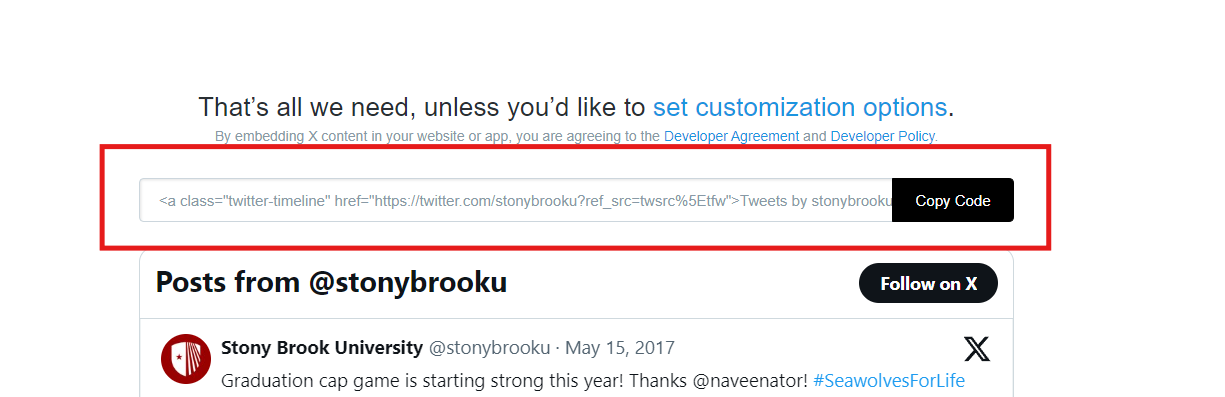
-
Insert the Code on Your Site:
- Navigate to the page on the Modern Campus dashboard where you want to insert the feed.
- Click on the source code option.
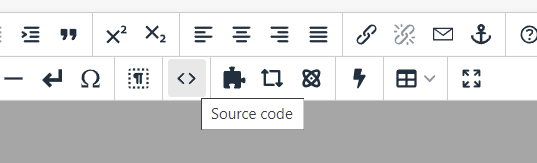
- Paste the copied code from the Twitter Publish page.
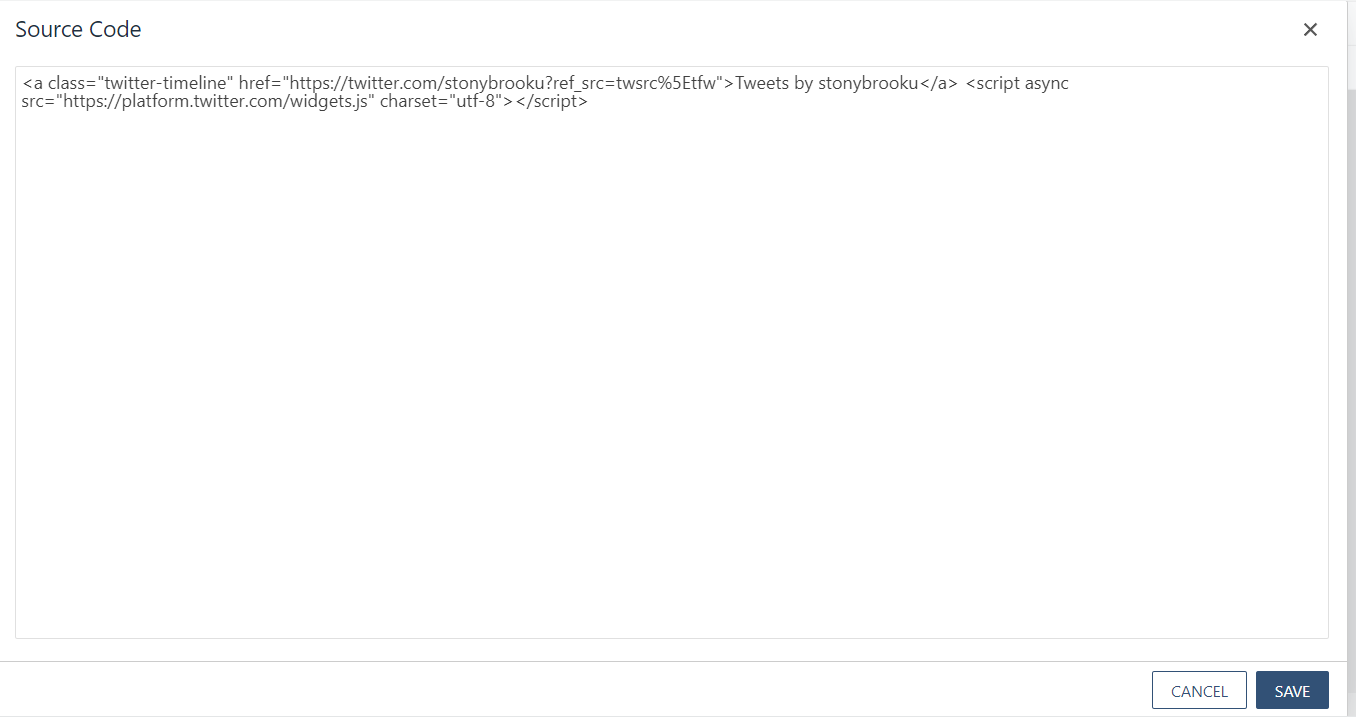
- Save the page. Initially, it may not look like a feed, but once you publish the page, the feed will appear (sometimes it takes a moment to load).
And voilà, you're done! Congratulations!
-
See pagesfeeds
-
See pagesgoogle forms
-
See pagesheadings & titles
-
See pagespage layouts
-
See pagesphoto & video
-
See pagesfeeds
-
See pagesgoogle forms
-
See pagesheadings & titles
-
See pagespage layouts
-
See pagesphoto & video
